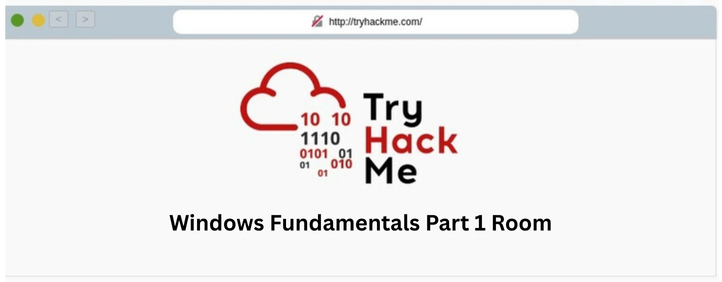This is my TryHackMe walkthrough, created to document my learning journey and share solutions with the community. The writeups include a mix of hints, step-by-step explanations, and final answers to help players who get stuck, while still encouraging independent problem-solving.
Windows Fundamentals Part 1 Room - In part 1 of the Windows Fundamentals module, we’ll start our journey learning about the Windows desktop, the NTFS file system, UAC, the Control Panel, and more.
Overview
- Room URL: https://tryhackme.com/room/windowsfundamentals1xbx
- Difficulty: Info
- Time to complete: 30
Walkthrough
1. Introduction to Windows
No hints needed!
2. Windows Editions
- What encryption can you enable on Pro that you can’t enable in Home?
- Search online and you can find the answer.
=> Answer: BitLocker
3. The Desktop (GUI)
- Which selection will hide/disable the Search box?
=> Answer: Hidden
Which selection will hide/disable the Task View button?
=> Answer: Show Task View button
Besides Clock and Network, what other icon is visible in the Notification Area?
=> Answer: Action Center
4. The File System
- What is the meaning of NTFS?
=> Answer: New Technology File System
5. The Windows\System32 Folders
- What is the system variable for the Windows folder?
=> Answer: %windir%
6. User Accounts, Profiles, and Permissions
What is the name of the other user account?
- Right-click on the Start Menu and click Run. Type lusrmgr.msc. See below
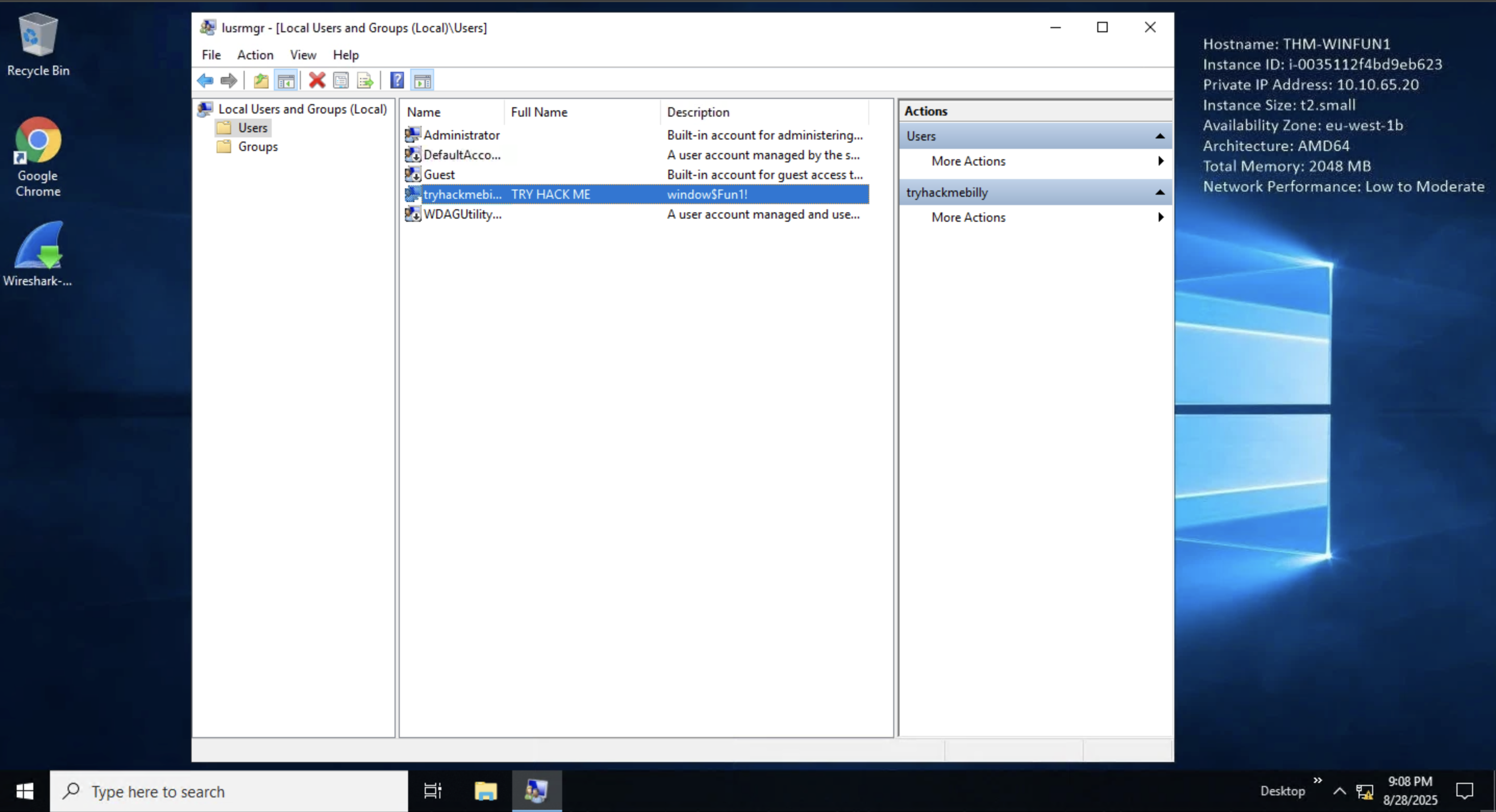
=> Answer: tryhackmebilly
What groups is this user a member of?
- Choose user "tryhackmebilly" -> More Actions -> Properties -> Member of
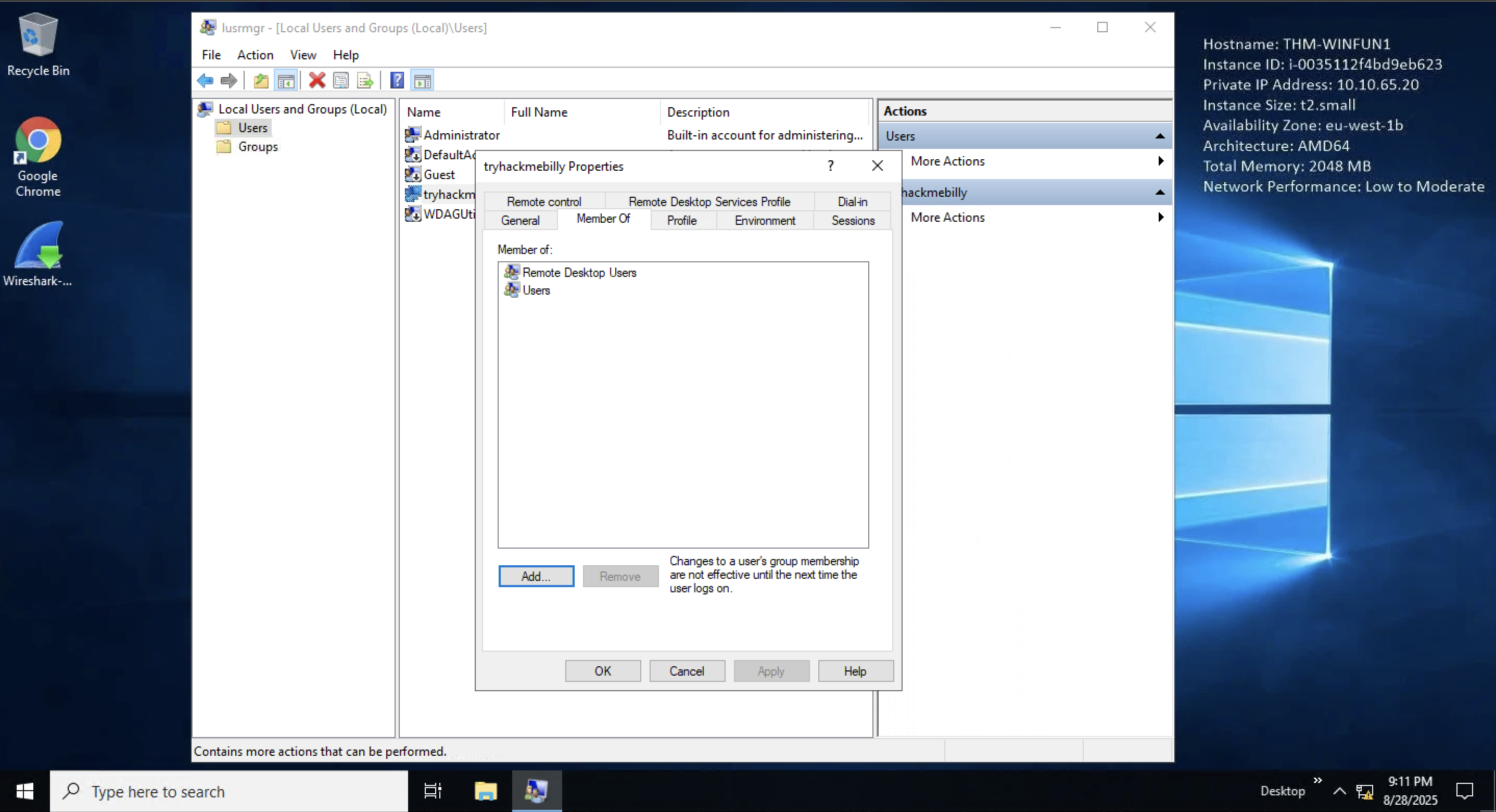
=> Answer: Remote Desktop Users,Users
- What built-in account is for guest access to the computer?
- You can see:
- Name "Guest"
- Description "Built-in account for guest access to the computer/domain..."
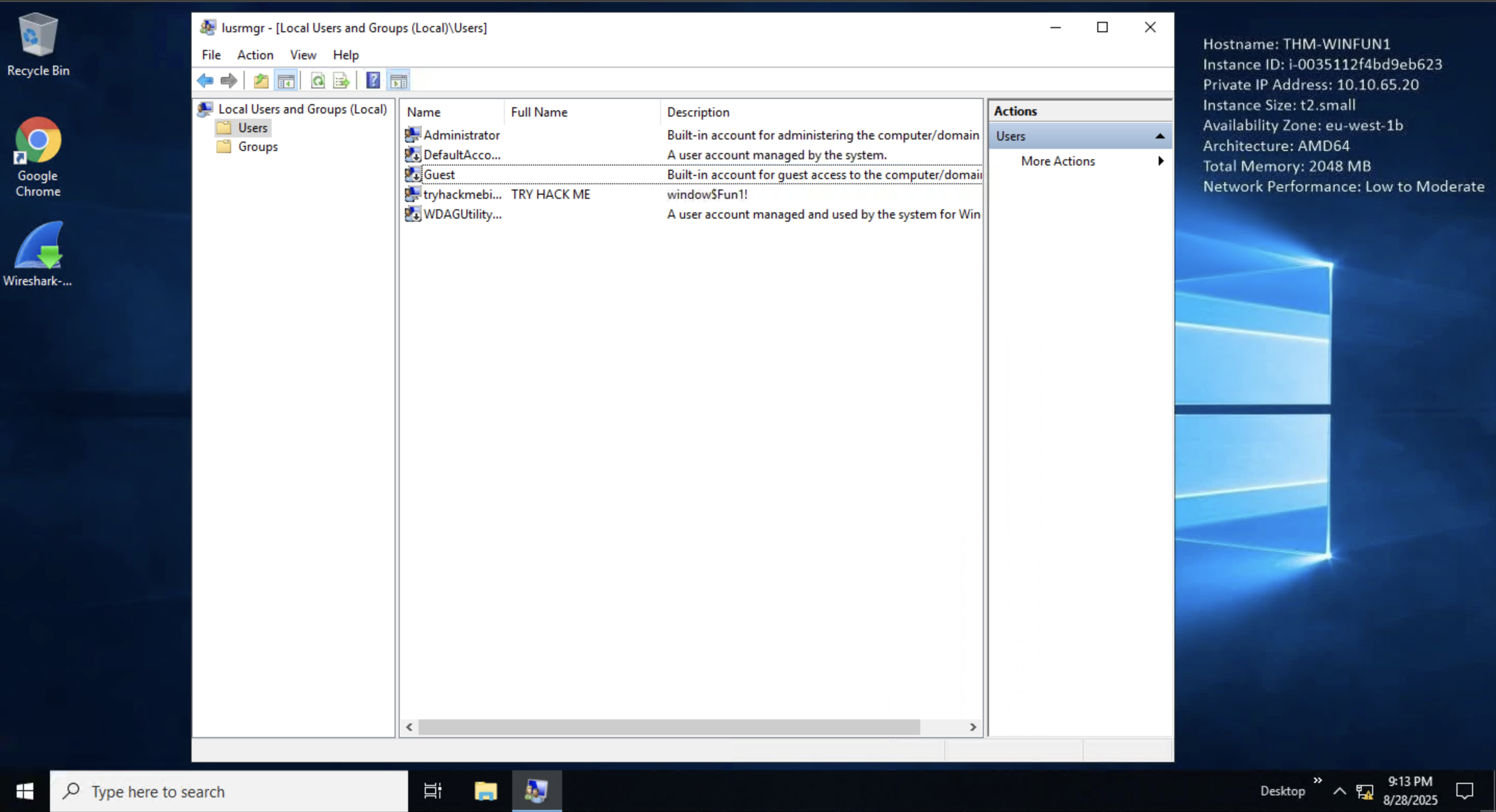
=> Answer: Guest
What is the account description?
- You can see the description of "tryhackmebilly" user.
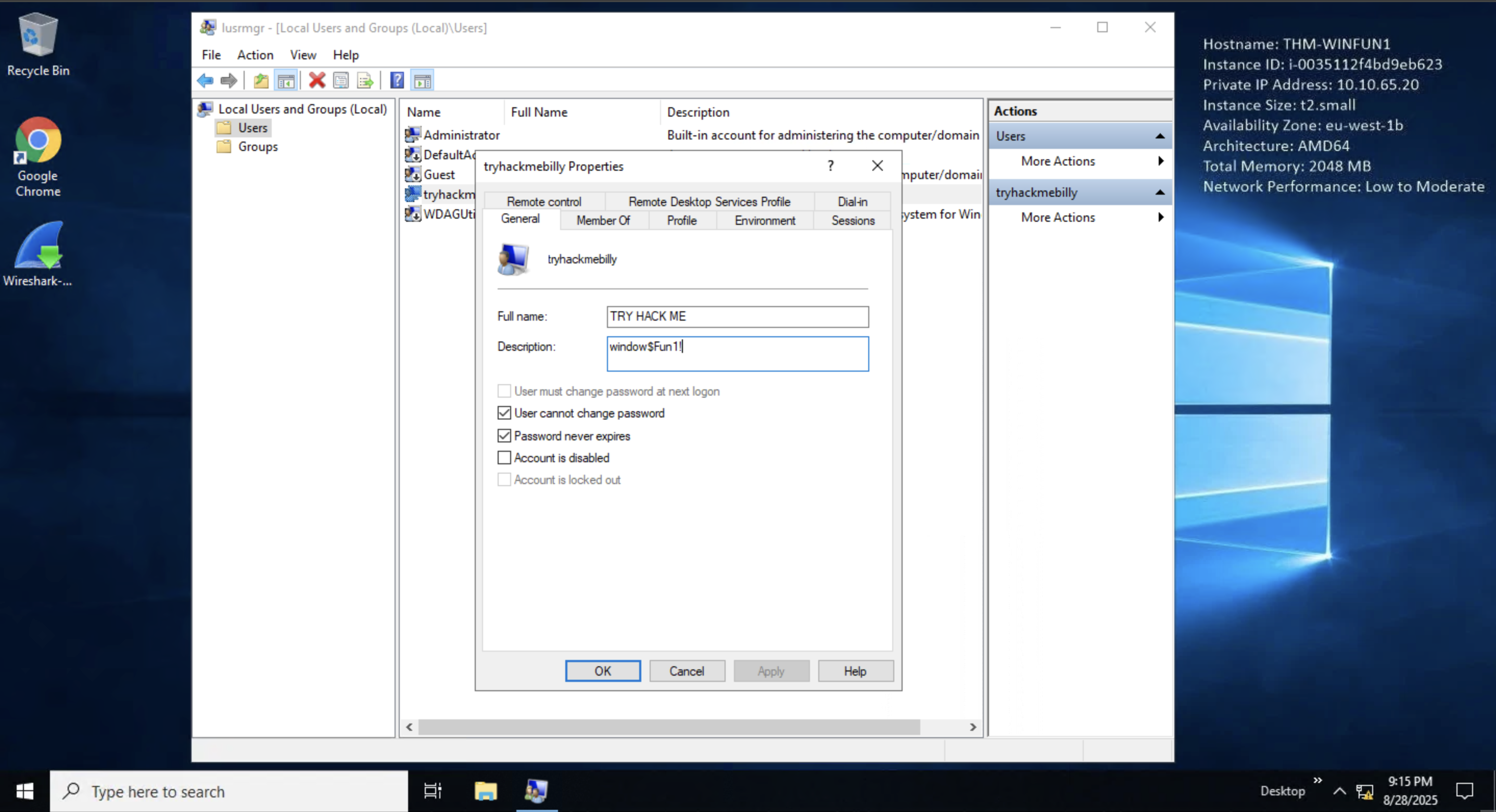
=> Answer: window$Fun1!
7. User Account Control
- What does UAC mean?
=> Answer: User Account Control
8. Settings and the Control Panel
- In the Control Panel, change the view to Small icons. What is the last setting in the Control Panel view?
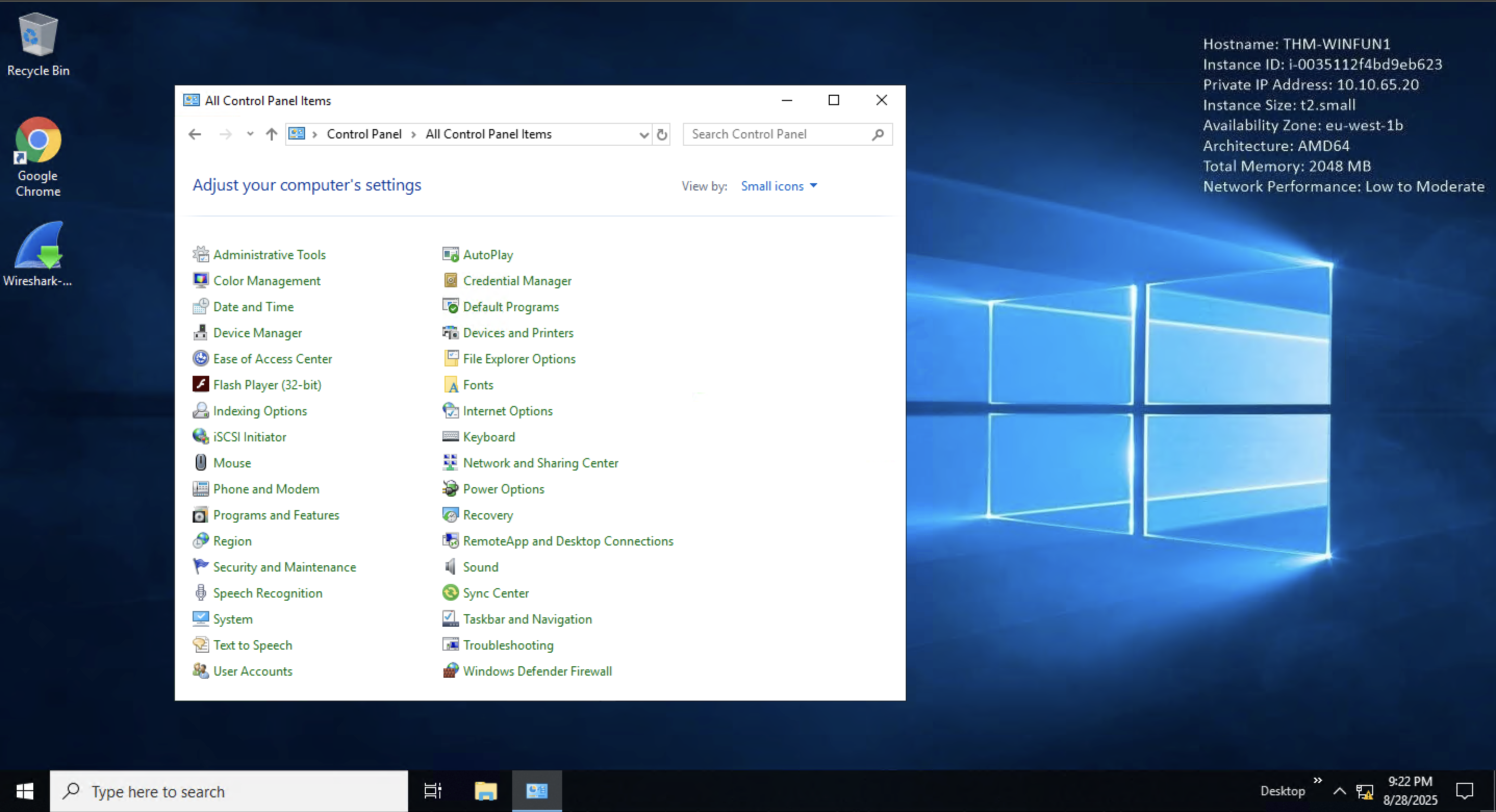
=> Answer: Windows Defender Firewall
9. Task Manager
- What is the keyboard shortcut to open Task Manager?
=> Answer: Ctrl+Shift+Esc
10. Conclusion
No hints needed!