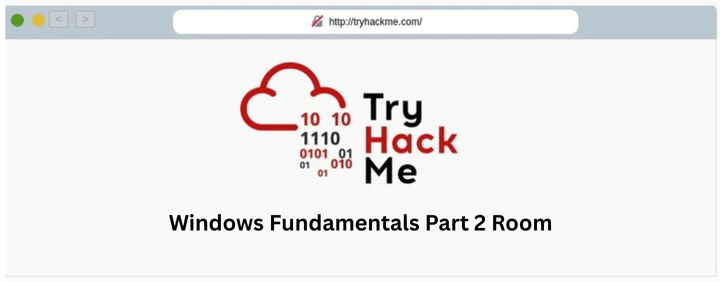This is my TryHackMe walkthrough, created to document my learning journey and share solutions with the community. The writeups include a mix of hints, step-by-step explanations, and final answers to help players who get stuck, while still encouraging independent problem-solving.
Windows Fundamentals Part 2 Room - In part 2 of the Windows Fundamentals module, discover more about System Configuration, UAC Settings, Resource Monitoring, the Windows Registry and more..
Overview
- Room URL: https://tryhackme.com/room/windowsfundamentals2x0x
- Difficulty: Info
- Time to complete: 30
Walkthrough
1. Introduction
No hints needed!
2. System Configuration
- What is the name of the service that lists Systems Internals as the manufacturer?
=> Answer: PsShutdown
Whom is the Windows license registered to?
- Launch About Windows in Tools tab
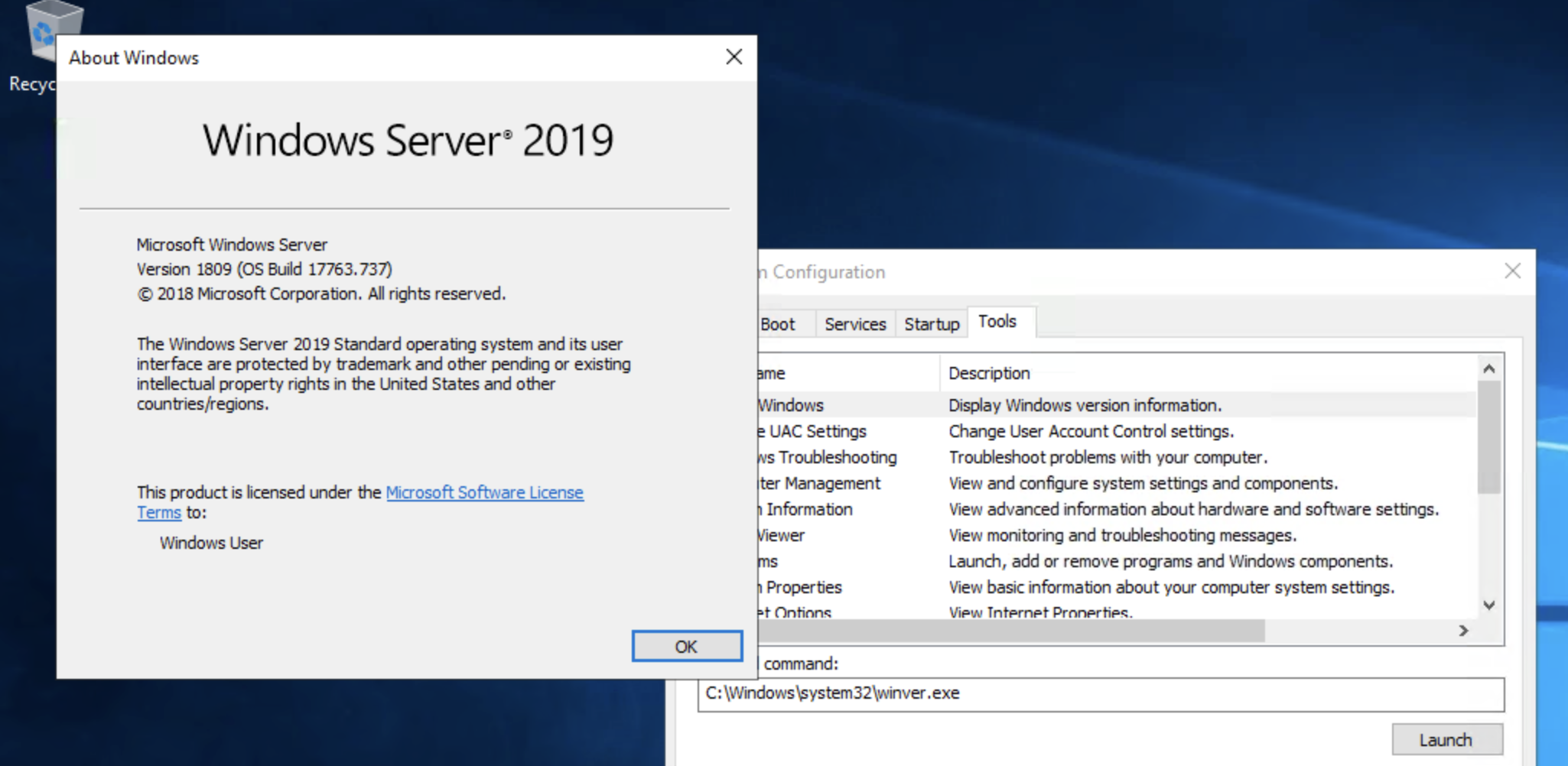
=> Answer: Windows User
- What is the command for Windows Troubleshooting?
- Choose Windows Troubleshooting in Tools tab
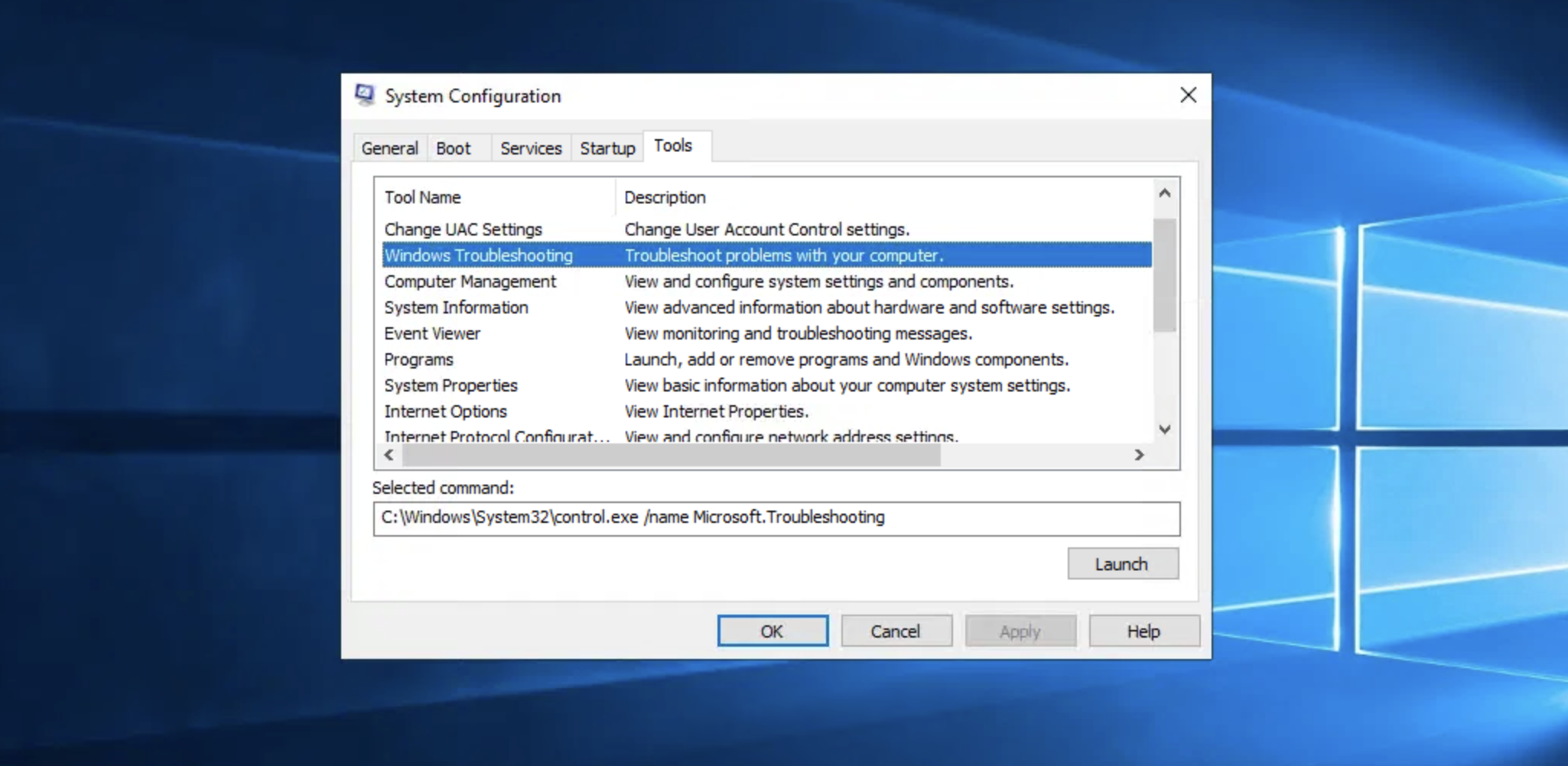
=> Answer: C:\Windows\System32\control.exe /name Microsoft.Troubleshooting
What command will open the Control Panel? (The answer is the name of .exe, not the full path)
- Choose System Properties in Tools tab
=> Answer: control.exe
3. Change UAC Settings
- What is the command to open User Account Control Settings? (The answer is the name of the .exe file, not the full path)
- Choose Change UAC Settings in Tools tab
=> Answer: UserAccountControlSettings.exe
4. Computer Management
What is the command to open Computer Management? (The answer is the name of the .msc file, not the full path)
- Choose Computer Management in Tools tab
=> Answer: compmgmt.msc
- At what time every day is the GoogleUpdateTaskMachineUA task configured to run?
- Launch Computer Management in Tools tab
- Choose Task Scheduler > Task Scheduler Library > GoogleUpdateTaskMachineUA
- You can see the repeated time in the description
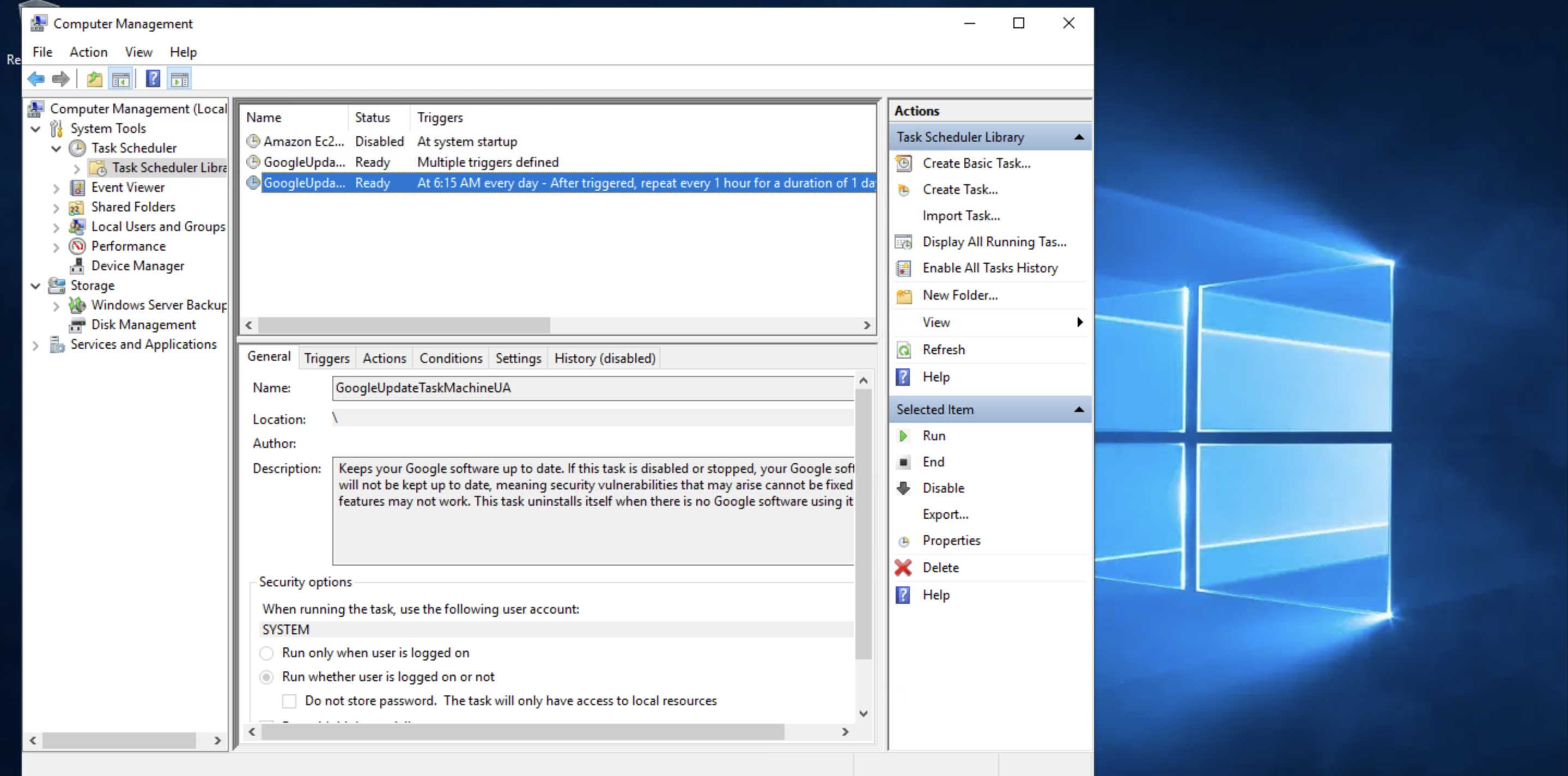 => Answer:
=> Answer: 6:15 AM
What is the name of the hidden folder that is shared?
- In Computer Management, choose Shared Folder > Shares
- You can see a hidden shared folder.
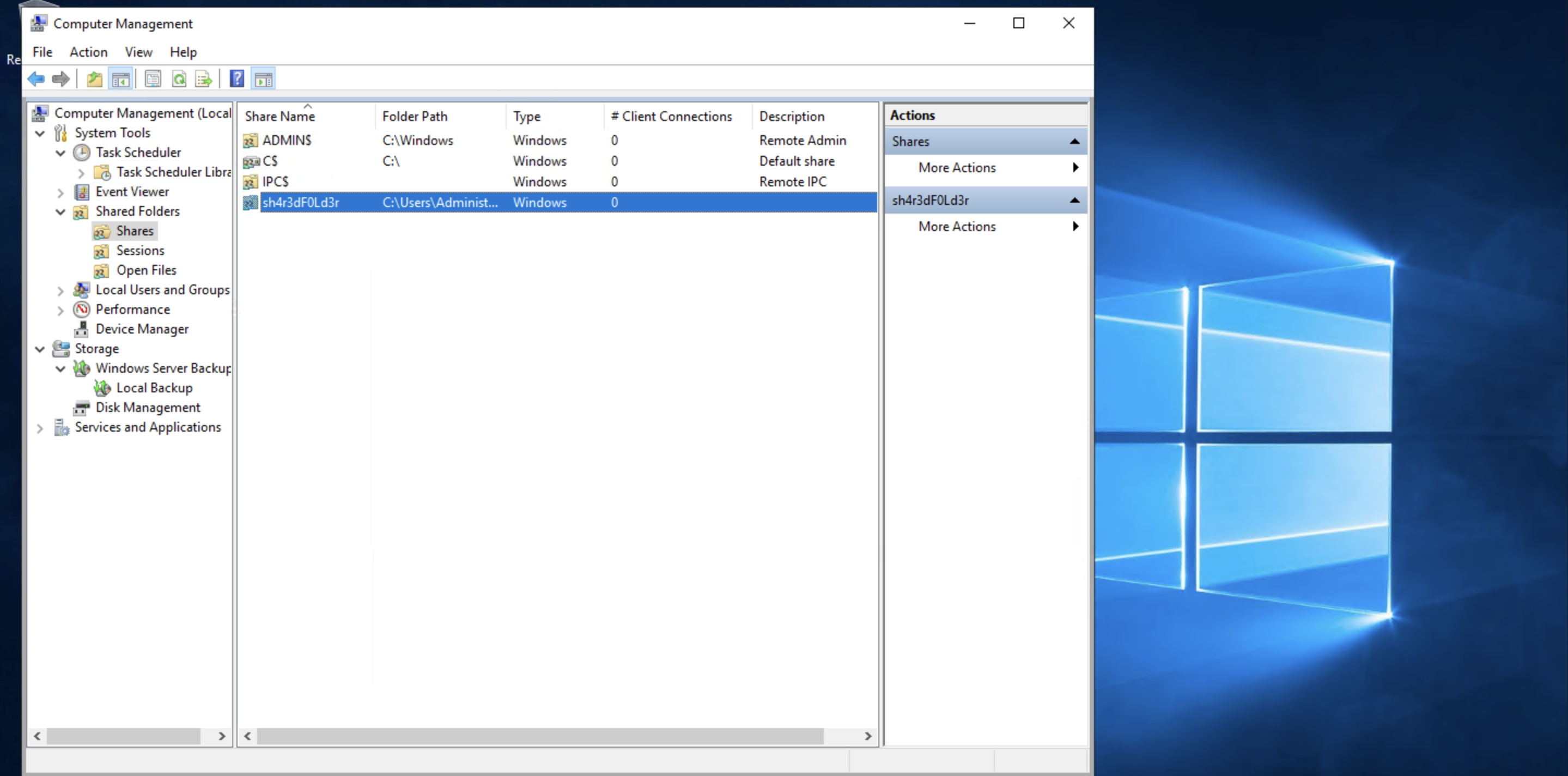 => Answer:
=> Answer: sh4r3dF0ld3r
5. System Information
- What is the command to open System Information? (The answer is the name of the .exe file, not the full path)
- Choose System Information in Tools tab
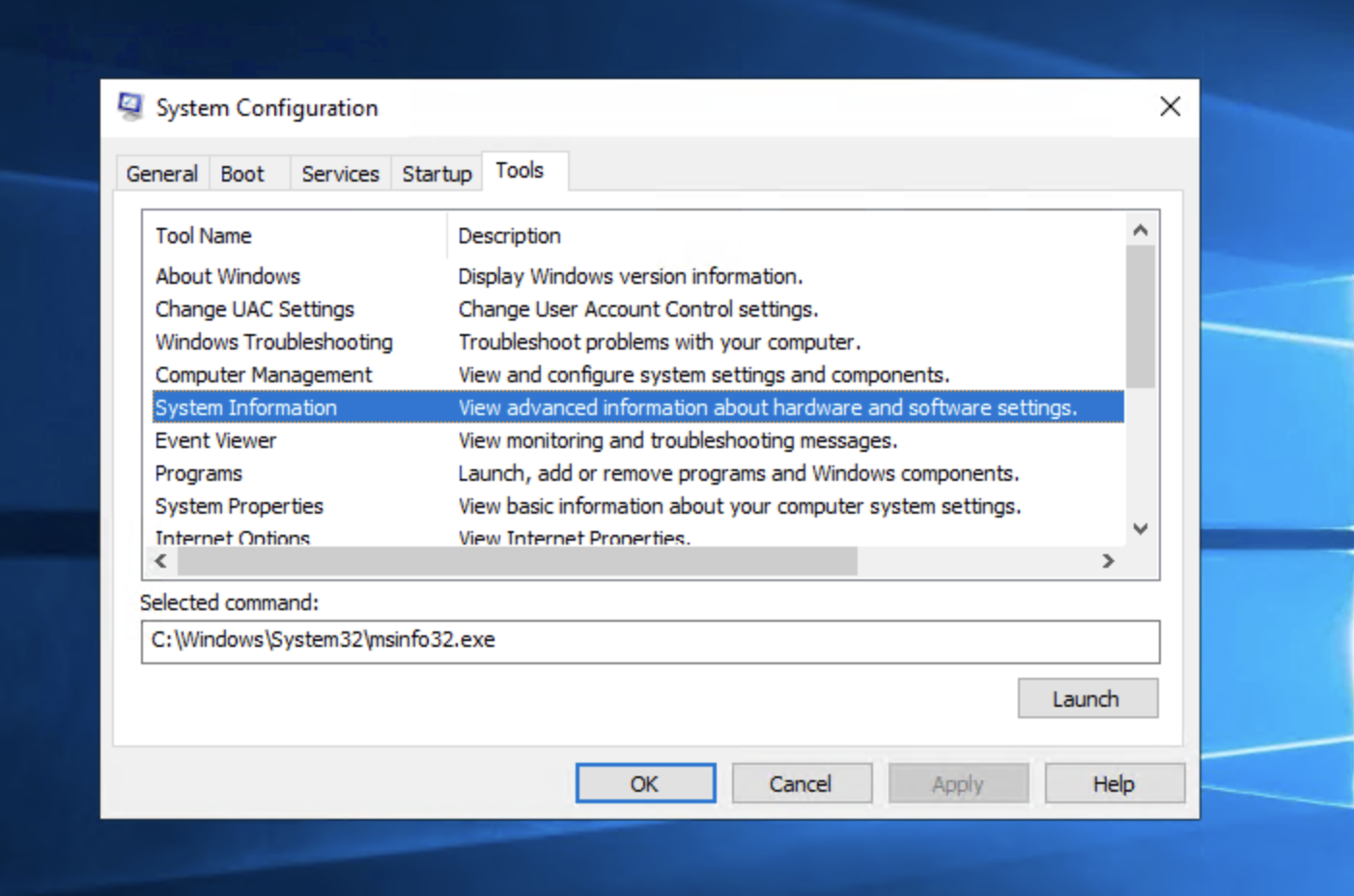
=> Answer: msinfo32.exe
What is listed under System Name?
- Launch System Information in Tools tab
- You can see the System Name
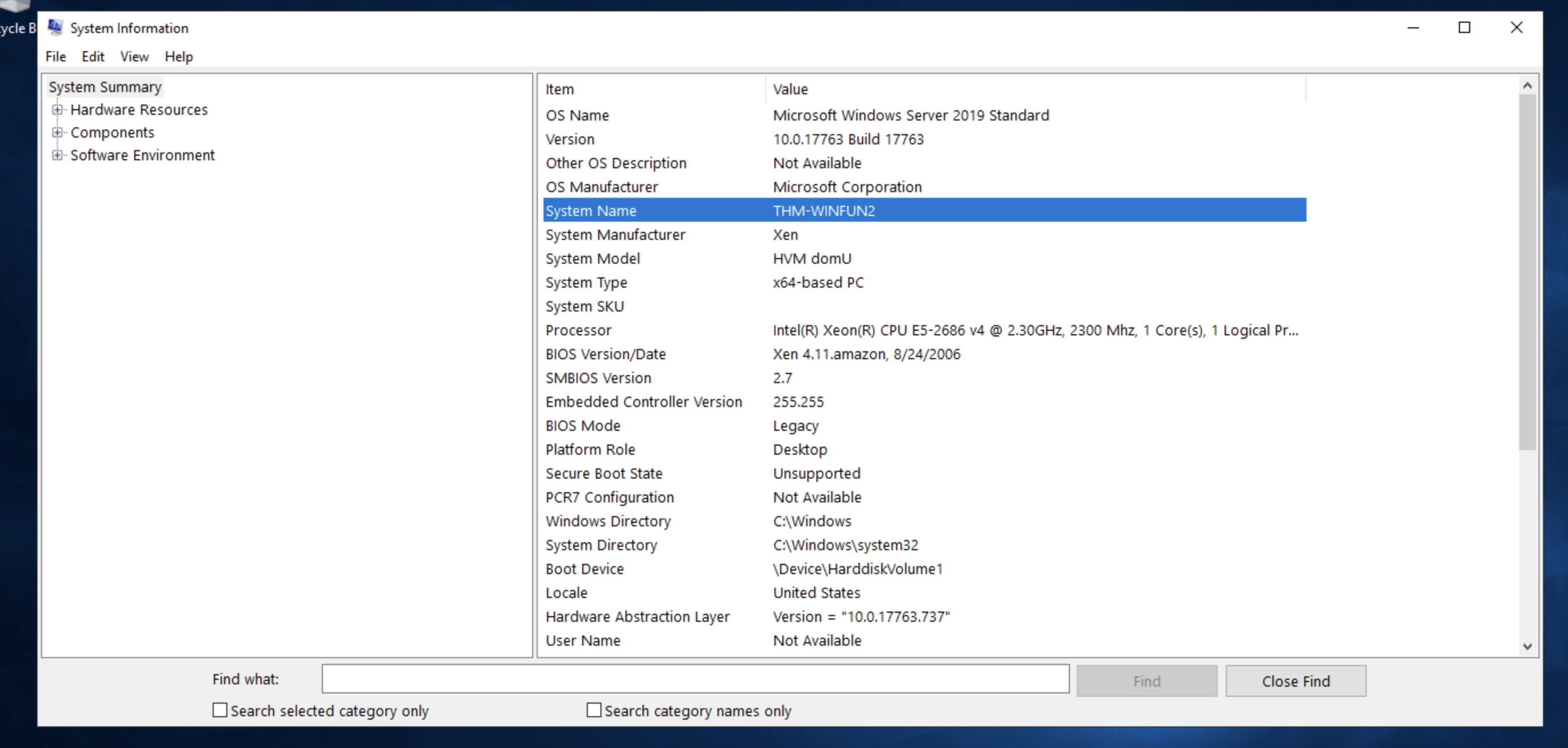
=> Answer: THM-WINFUN2
- Under Environment Variables, what is the value for ComSpec?
- In System Information, choose Software Environment > Environment Variables
- You can see the ComSpec field
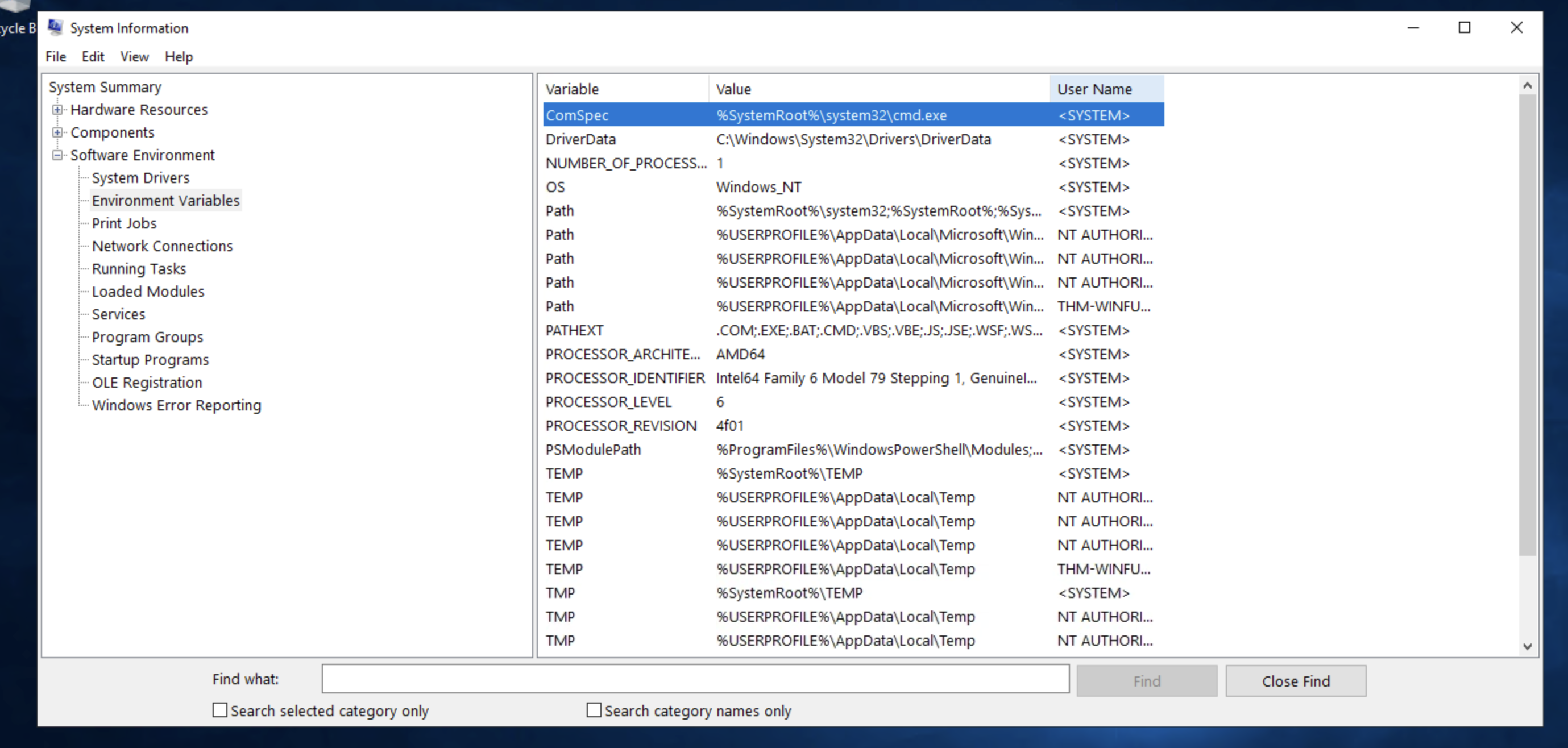 => Answer:
=> Answer: %SystemRoot%\system32\cmd.exe
6. Resource Monitor
- What is the command to open Resource Monitor? (The answer is the name of the .exe file, not the full path)
- Choose Resource Monitor in Tools tab
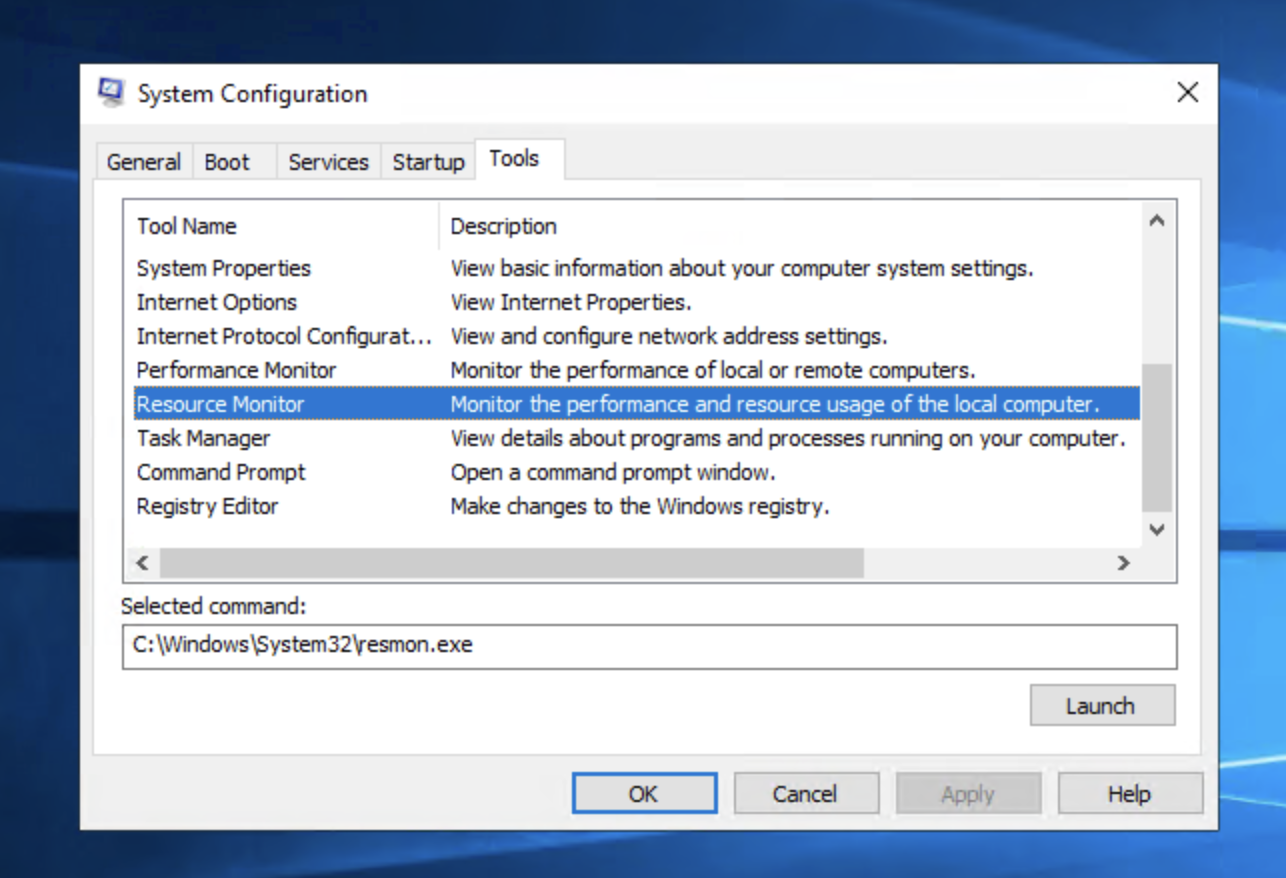 => Answer:
=> Answer: resmon.exe
7. Command Prompt
- In System Configuration, what is the full command for Internet Protocol Configuration?
- Choose Internet Protocol Configuration in System Configuration
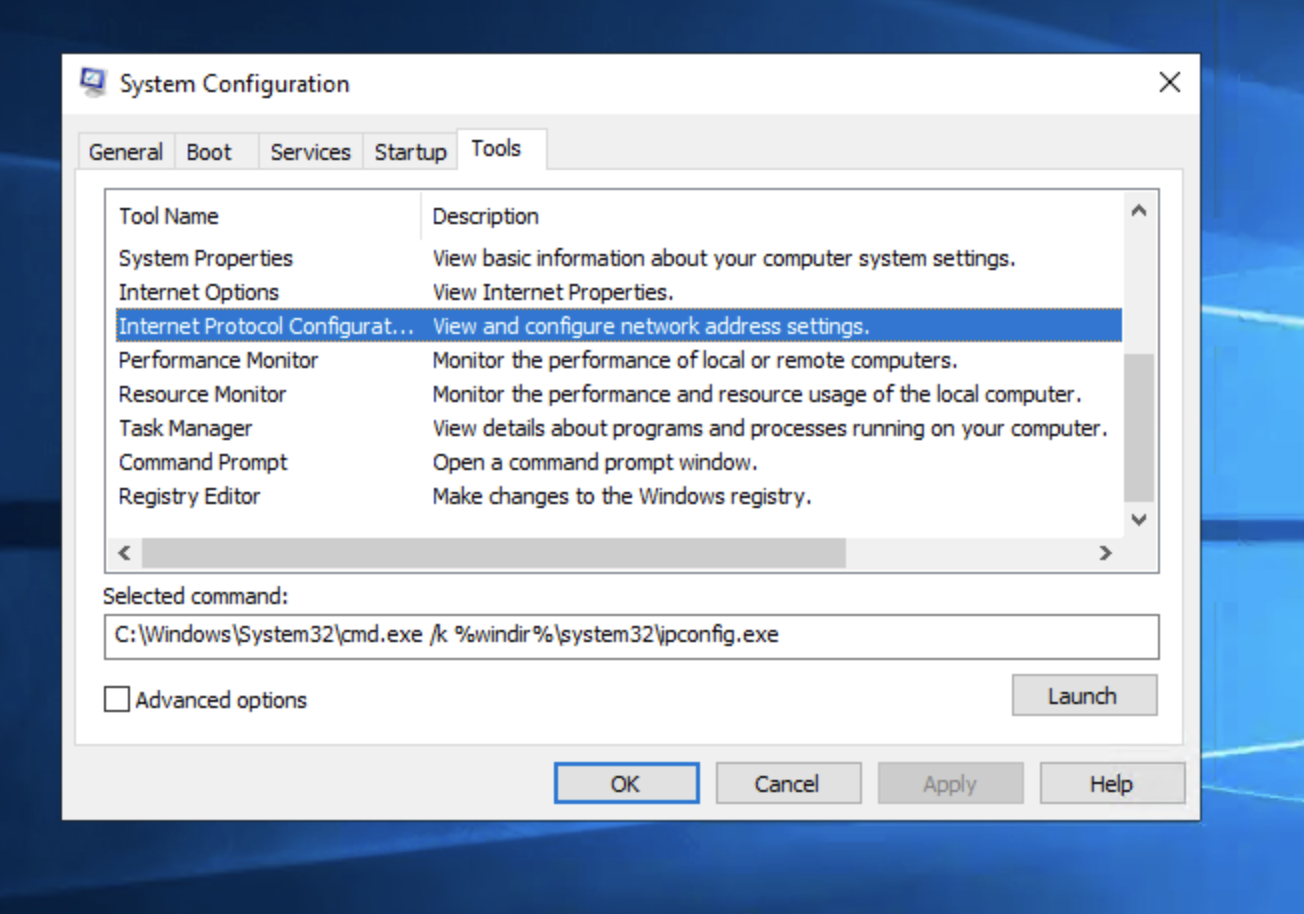 => Answer:
=> Answer: C:\Windows\System32\cmd.exe /k %windir%\system32\ipconfig.exe
For the ipconfig command, how do you show detailed information?
- In Command Prompt, run ipconfig /? to see the guide
- You will see the command to show detailed information
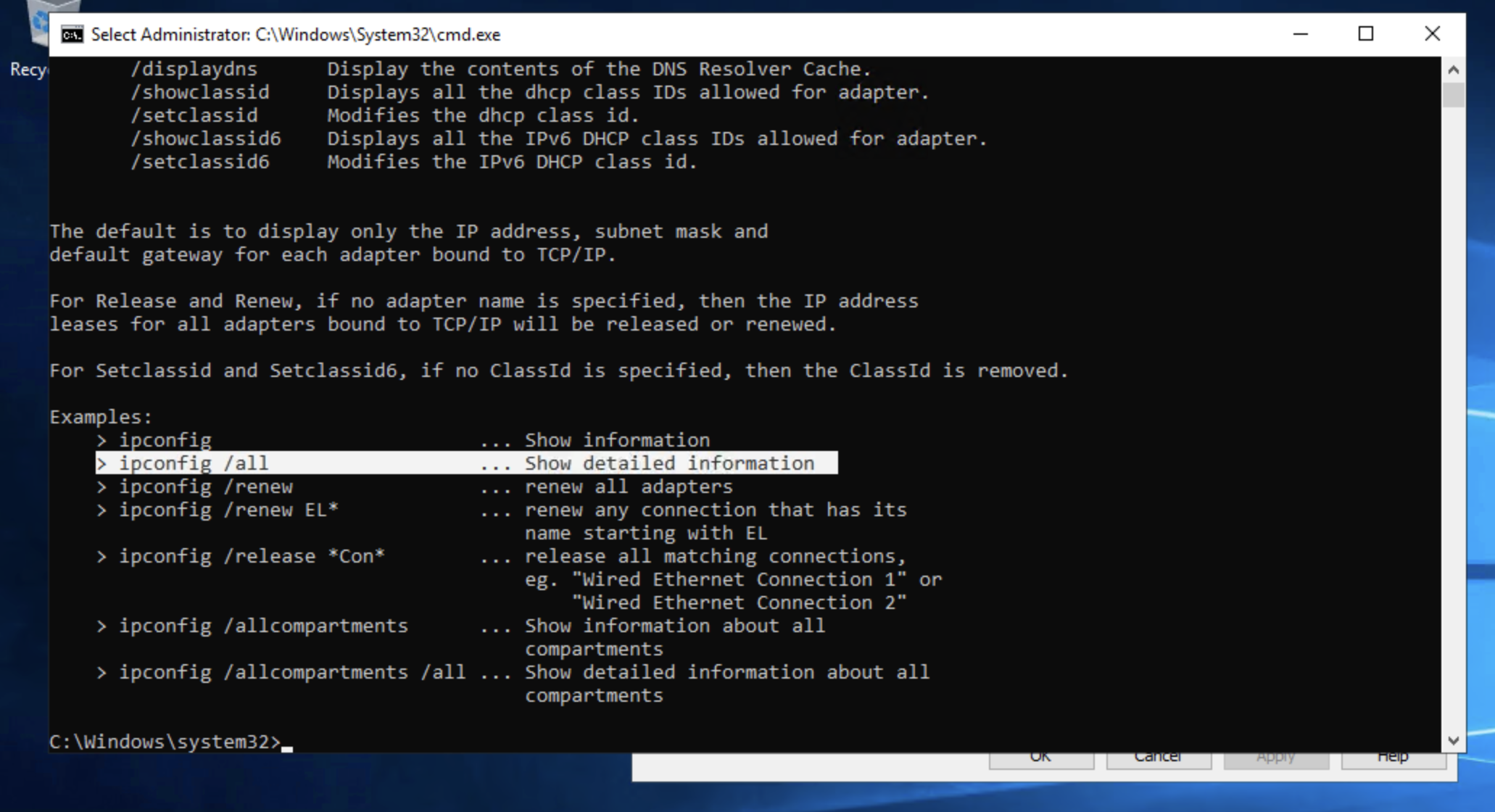 => Answer:
=> Answer: ipconfig /all
8. Registry Editor
- What is the command to open the Registry Editor? (The answer is the name of the .exe file, not the full path)
- Choose Registry Editor in System Configuration
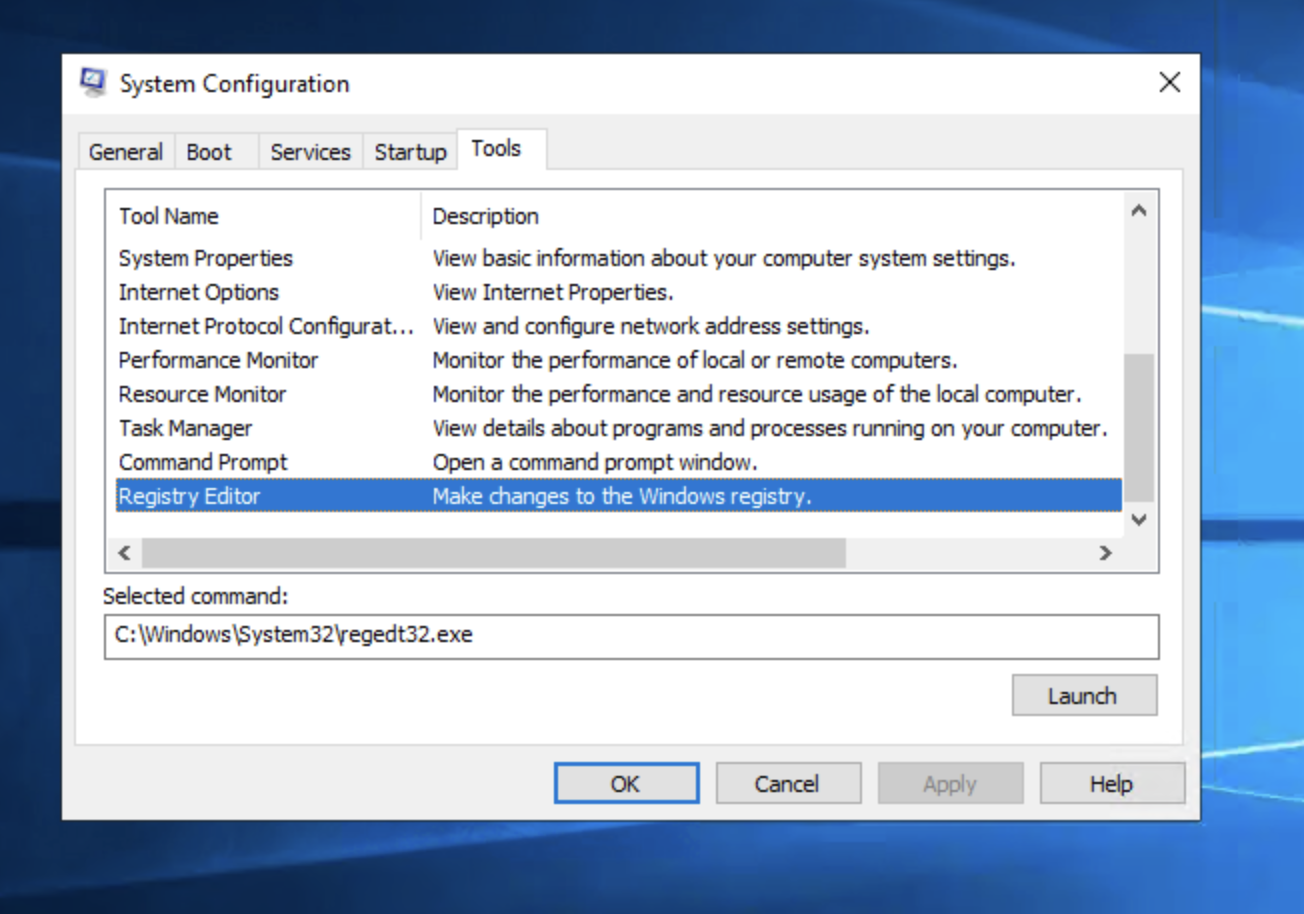 => Answer:
=> Answer: regedt32.exe
9. Conclusion
No hints needed!